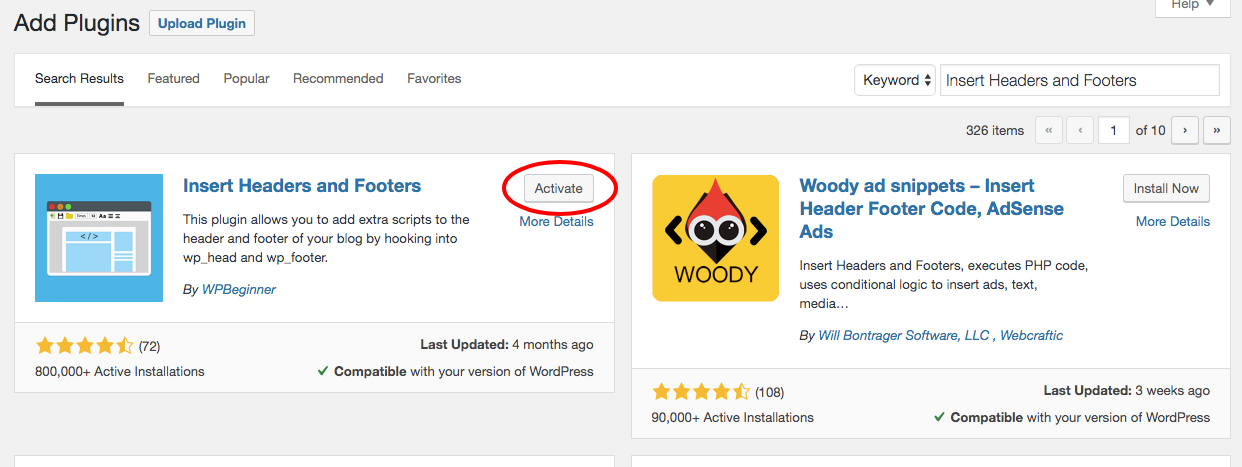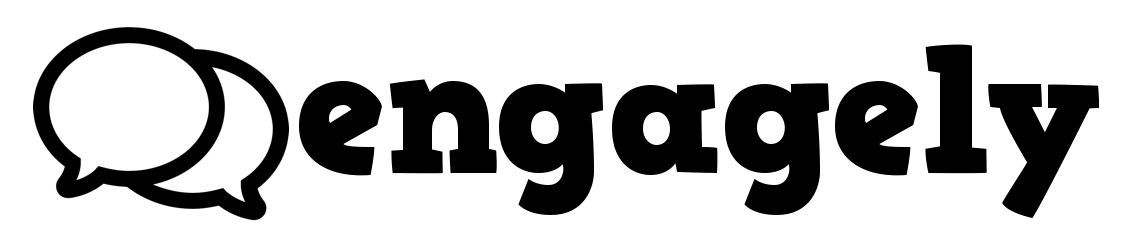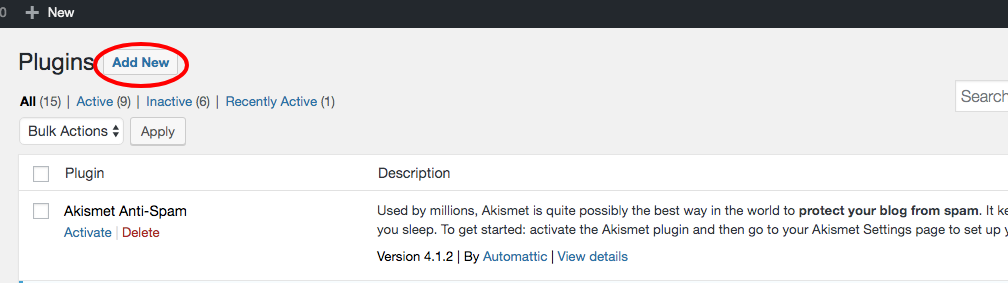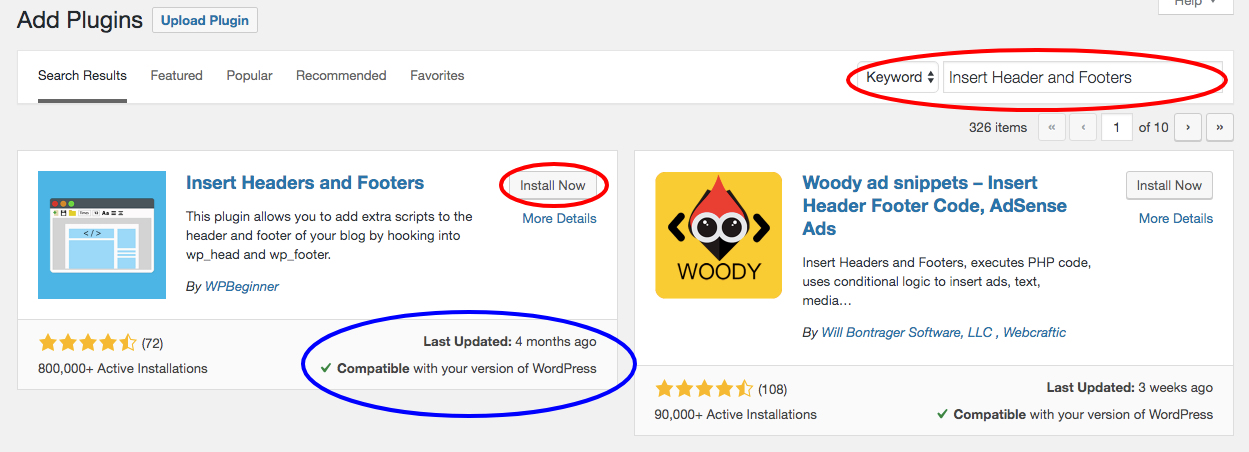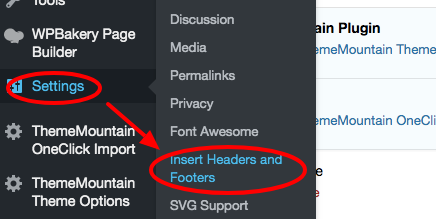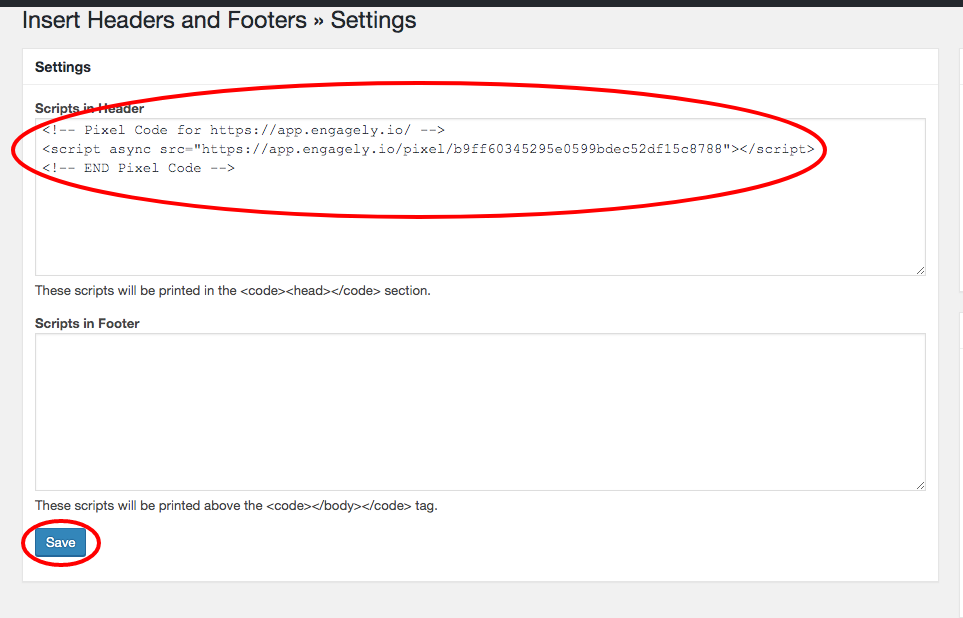Engagely WordPress Integration
- Prior to beginning, please ensure you backup your website. If you are not sure how to do this, we suggest asking your web developer/manager and/or web host to do this step for you.
- Also, prior to doing this next step, some WordPress themes already give you the ability to insert code in the <head> </head> of the theme, so check if this is available first prior to using any plugins.
- In this integration example, we are going to use a WordPress Plugin named Insert Headers and Footers.
IMPORTANT: Prior to installing this or any other WordPress plugin, please ensure it is up to date and compatible with your WordPress Theme and other Installed Plugins. Just in case, make sure you backed up your site.
Step 4.
Activate the plugin.